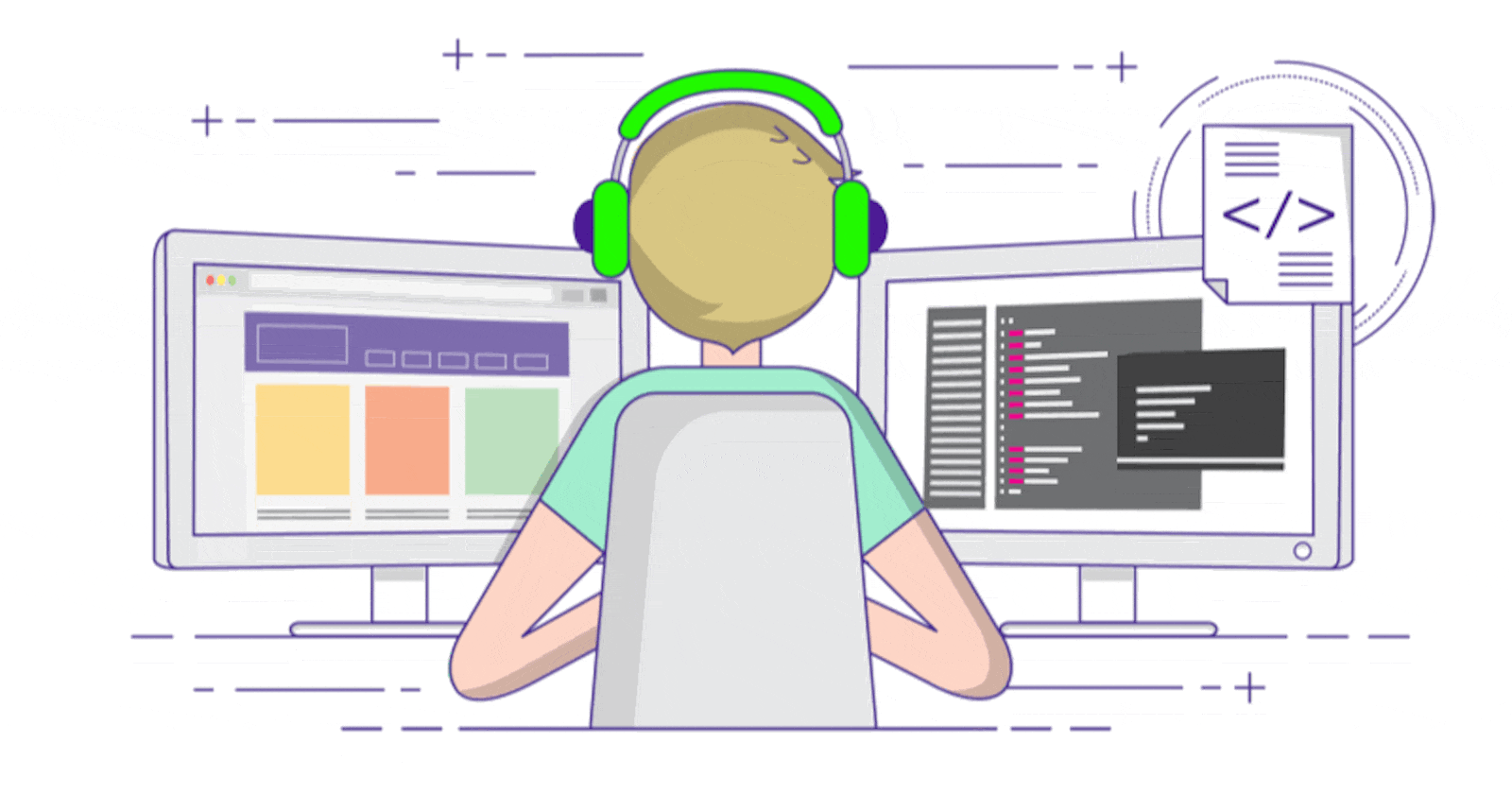Topics for #day2
What is Command in general and in technical terms?
Basic Linux Commands
What is Command in general and in technical terms?
In general:
A command is an instruction or order given to someone or something to do something.
Examples: "Stand Up", "Sit Down", "Talk To Me"
In technical terms:
A command is a specific instruction given to a computer or other electronic device to perform a particular action. Commands are often entered using a command line interface (CLI), which allows the user to interact with the computer by typing in text-based commands rather than using a graphical user interface (GUI).
Examples:
In the Windows Command Prompt, the command "dir" is used to display a list of files and folders in the current directory.
In Unix and Linux systems, the command "ls" is used to list the files and directories in the current working directory.
The command "cd" is used to change the current working directory in both Windows and Unix-based systems.
In Git, the version control system, the command "git commit" is used to save changes to a repository.
In Python programming language, the command "print" is used to output text or data to the console.
Basics Linux command
Listing commands
ls option_flag arguments --> List the subdirectories and files available in the present directory
Examples:
ls -l--> List the files and directories in long list format with extra informationls -a--> List all including hidden files and directoryls *.sh--> List all the files having .sh extension.ls -i--> List the files and directories with index numbers inodesls -d */--> List only directories.(we can also specify a pattern)
Directory commands
pwd--> print work directory. Gives the present working directory.cd path_to_directory--> change directory to the provided pathcd ~or justcd--> change directory to the home directorycd ---> Go to the last working directory.cd ..--> change directory to one step back.cd ../..--> Change directory to 2 levels back.mkdir directoryName--> to make a directory in a specific location
Examples:
mkdir newFolder # make a new folder 'newFolder'
mkdir .NewFolder # make a hidden directory (also . before a file to make it hidden)
mkdir A B C D #make multiple directories at the same time
mkdir /home/user/Mydirectory # make a new folder in a specific location
mkdir -p A/B/C/D # make a nested directory
Check your present working directory.
pwd --> Print work directory.
Saurabh@ubandupc:~$ pwd
/home/Saurabh
List all the files or directories including hidden files.
Saurabh@ubandupc:~/Desktop$ ls -la
total 17372
drwxr-xr-x 12 Saurabh Saurabh 4096 Mar 20 13:59 .
drwxr-xr-x 27 Saurabh Saurabh 4096 Mar 17 17:17 ..
drwxrwxr-x 2 Saurabh Saurabh 4096 Jul 20 2022 Ansible
-rw-rw-r-- 1 Saurabh Saurabh 17209836 Feb 15 13:41 'AWS Hand Written Notes.pdf'
drwxrwxr-x 2 Saurabh Saurabh 4096 Feb 15 13:45 AWS
drwxrwxr-x 2 Saurabh Saurabh 4096 Dec 5 10:29 'Devops Full Course'
Create a nested directory A/B/C/D/E
Saurabh@ubandupc:~/Desktop/day2$ mkdir -p A/B/C/D/E
Saurabh@ubandupc:~/Desktop/day2$ tree
.
└── A
└── B
└── C
└── D
└── E